6 Easy Ways to Improve Website Accessibility
Creating an accessible website isn’t just a nice-to-have—it’s essential. Not only does it make your site usable for everyone, but it also aligns with best practices for inclusivity, improving user experience for all. Plus, website accessibility can even boost your SEO!
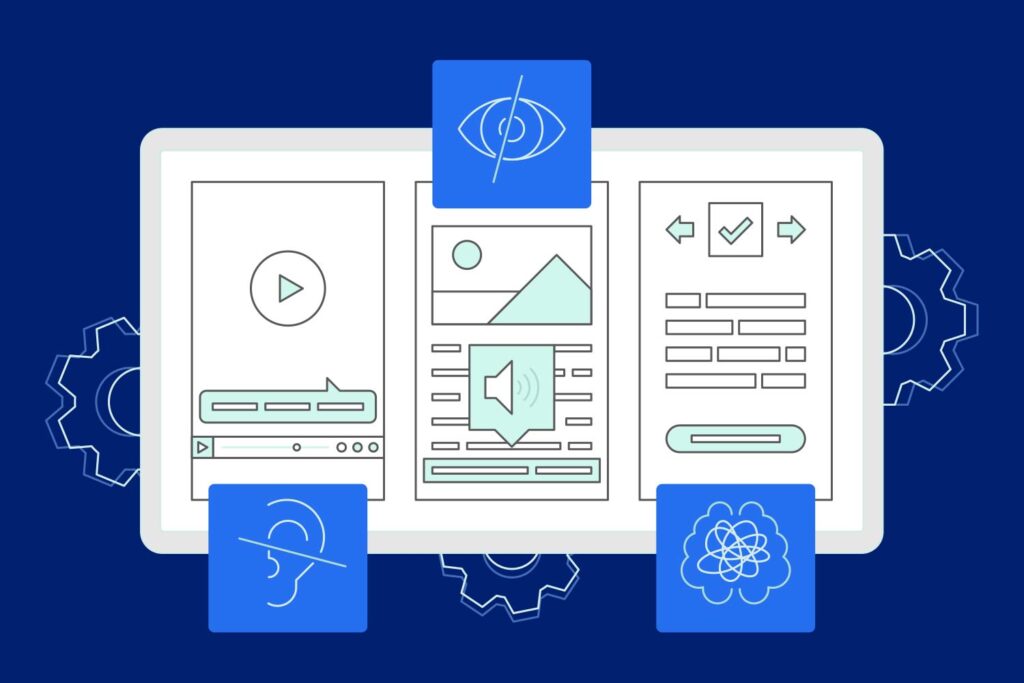
Why Website Accessibility Matters
Website Accessibility isn’t just a best practice—it’s a legal requirement, especially for federal websites, and increasingly, the focus of lawsuits targeting non-compliant sites. The Americans with Disabilities Act (ADA) and related laws, like Section 508 of the Rehabilitation Act of 1973, emphasize the importance of providing equal access to digital content. While technical standards like WCAG help define accessibility, compliance goes beyond the technical—it’s about ensuring no one is excluded. At its core, accessibility reflects a simple truth: it’s the right thing to do. As the ADA states, accessible websites should not “require people to see, hear, or use a standard mouse” to access information and services.
If you’re ready to make your site welcoming to all users, here are six easy-to-implement tips to get you started.
1. Use Alternative Text on Images to Enhance Website Accessibility
Images can tell powerful stories, but not everyone can see them. That’s where alt text comes in. It’s the unsung hero of accessibility, giving screen readers a way to describe images to visually impaired users. But writing good alt text isn’t just about slapping on a description—there’s a method to the madness.
- Ask yourself questions: What’s the purpose of the image? What’s it communicating?
- Keep it concise: Aiming for around 140 characters is usually a good rule of thumb.
- Skip unnecessary words: Avoid starting with “graphic of” or “image of.”
- Context matters: Describe the image in relation to the content it supports.
- Be inclusive: If details like pronouns, race, or age are important, include them.
- Avoid text-heavy images: If your image has too much text, consider using live copy instead.
Ask for Help: If you’re stuck, don’t be afraid to consult your client or colleagues—they might have the perfect wording in mind and have more insight about the content of the image.
2. Watch Your Color Contrast
Nothing says “I’m unreadable” like poor color contrast. This refers to the difference in light between text (or any foreground element) and its background.
Here are the rules to follow:
- Text and images of text need a contrast ratio of at least 4.5:1.
- Larger text and focus areas can have a slightly lower contrast ratio of 3:1.
- Logos? They get a free pass—contrast rules don’t apply there.
Resource Alert: Not sure if your site is up to snuff? Check out the WebAIM Contrast Checker for a quick assessment.
3. Include Captions and Transcripts for strong Website Accessibility
Audio and video content is a great way to engage users, but not everyone experiences it the same way. Providing captions and transcripts ensures your content reaches everyone. Here’s what you need to know:
- Make sure your media player is accessible and allows users to adjust settings like caption size, volume, and language.
- Include synchronized captions for videos.
- Offer transcripts for audio content.
- Provide video descriptions for visually impaired users watching visual-only videos.
More is More: When adding any video or audio content the more ways you allow users to experience that content the better.
4. Headings and Content Structure Matter
Think of headings as your site’s table of contents—they help everyone (especially screen reader users) navigate your content efficiently.
- Use logical nesting: Start with one main title (H1) and build a hierarchy with H2s, H3s, and so on.
- Mark up everything appropriately: Buttons, links, and tables should use proper HTML elements so assistive technology can identify them correctly.
Keep it Organized: Good structure doesn’t just help with accessibility; it makes your content easier to follow for everyone.
5. Provide Meaningful Links
Nobody likes vague or confusing links—least of all, users relying on assistive technology.
- Be descriptive: “Click here” doesn’t cut it. Instead, try something like, “Learn more about our team on the About Us page.”
- Front-load important details: Put the most unique part of the link text at the beginning.
- Use alt text if necessary: If a link includes an image, ensure the alt text explains where the link leads.
Don’t Forget: Simple tweaks like these make navigation smoother and more intuitive.
6. Avoid Overloading Users with Moving Content
Flashy, blinking content might grab attention, but it can also trigger seizures or distract users.
- Limit flashing: Content that blinks more than three times per second can cause seizures for users with photosensitivity.
- Adjustable timers: Let users control or turn off timers entirely.
- Skip fast transitions: Avoid high-contrast changes or overly dynamic elements that might overwhelm users.
Less is More: When in doubt, opt for subtle animations and focus on delivering a clear, distraction-free experience.
Final Thoughts
Website accessibility isn’t just about checking boxes—it’s about creating an inclusive space that works for everyone. By applying these six tips, you’re taking meaningful steps toward making your website more user-friendly, approachable, and aligned with accessibility standards. Plus, your audience (and search engines) will thank you for it.
Ready to get started? Pick one tip and tackle it today or ask Wyndetryst to complete an accessibility audit on your website—you’ve got this!
